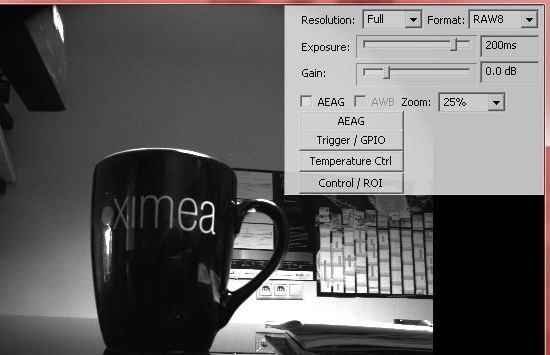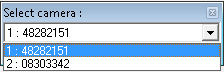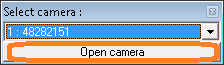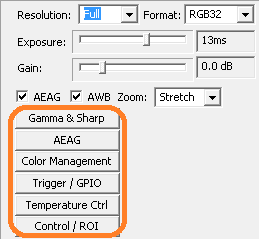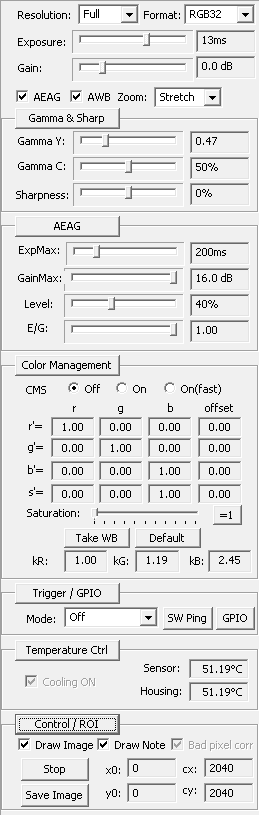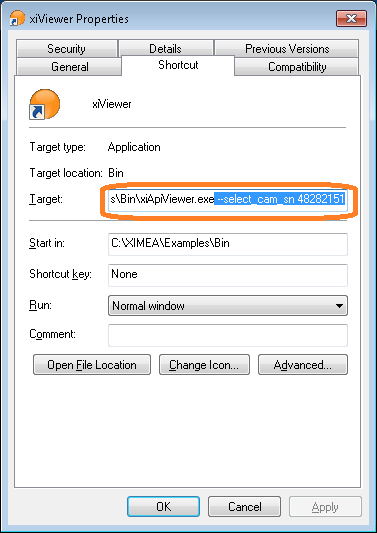xiViewer - legacy software¶
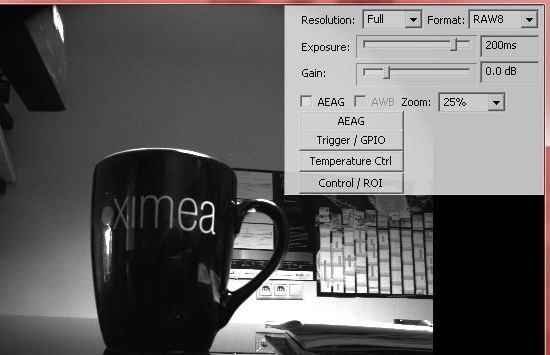
Depreciation note¶
Deprecated application, will not work with newer camera models (MC, CB, MT, MX...).
xiViewer is a simple, but effective application developed for the purpose of working with XIMEA cameras.
It allows the setting of various basic parameters as well as the streaming and saving of the acquired images.
Starting the application¶
- Start the application by double-clicking xiViewer icon on the desktop.
- In case of multiple connected cameras, select the serial number of the camera you wish to use and click on the Open camera button.
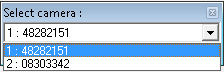
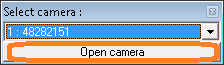
- If you wish to use multiple cameras, start multiple xiViewer instances with each running a different camera.
Camera settings¶
- To display the settings of the connected camera right-click anywhere on the window and the settings area will appear on the top right side of the window.
- Reveal additional settings by clicking on the buttons on the lower part of the settings area.
- Each parameter value can be changed by using the respective combo-box or slider, but also by clicking into the edit box with the displayed value and using the mouse scroll wheel up and down movement. Using the scroll wheel while holding the Shift or CTRL keyboard key will increase the incrementing of the parameter value.
- The AEAG region of interest” can be marked on the image by clicking and dragging the left mouse button.
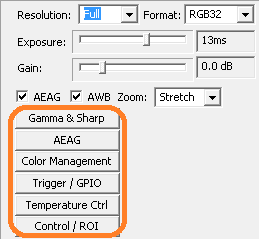
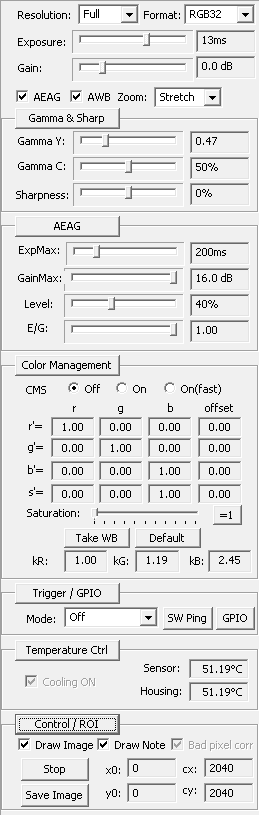
Storing and restoring camera settings¶
- If you wish to store or restore the settings of a particular camera you can start xiViewer in the following ways:
- Option 1.
- Option 2.
- Right-click on the xiViewer icon on the desktop and select Properties.
- In the Target field add "--select_cam_sn" followed by the serial number of the desired camera to the link.
- Click OK. (Note that after starting xiViewer by double-clicking on this icon, xiViewer will always try to use this particular camera and will ignore other connected cameras)
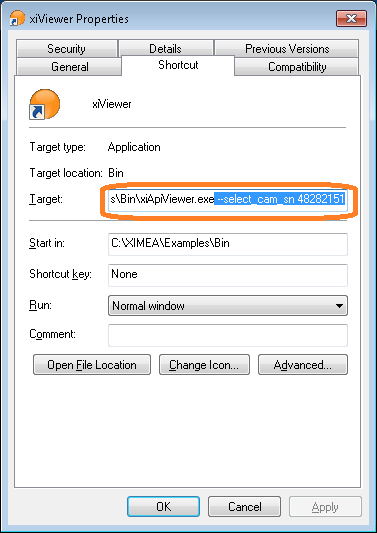
Changing bandwidth¶